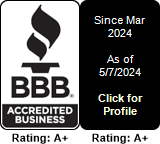Provisioning the Linphone softphone
This document covers the remote provisioning of the Linphone softphone.
First of all, you will need to be subscribed to our Hosted PBX services and to have at least one extension created.
Second of all, it assumes that you are using Linphone (be it on Linux, Windows, Mac, Android , iPhone or whatever other platform Linphone runs on)
Third - we assume you are running the latest Linphone version.
First things first, check the "Actions" column on the extensions page. Select the Linphone option. Clicking on this will open a window with the provisioning URL.
Click on the input box and the URL will be
copied to your clipboard. This will be the URL you will use to remotely
provision your Linphone softphone.
Here's how you will use this link further:
Mobile phone:
- click on the "Fetch Remote Configuration"
- Copy and paste the URL (or write it by hand)
- Click on the "Fetch and Apply" button
Desktop:
- start Linphone
- click on the "Fetch Remote Configuration" button
- paste the link in the URL field
- click on the "Fetch" button
- Linphone will ask for permission to restart - allow it and you're all done
Questions? Comments? Kudos? Please visit https://www.multitel.net/help